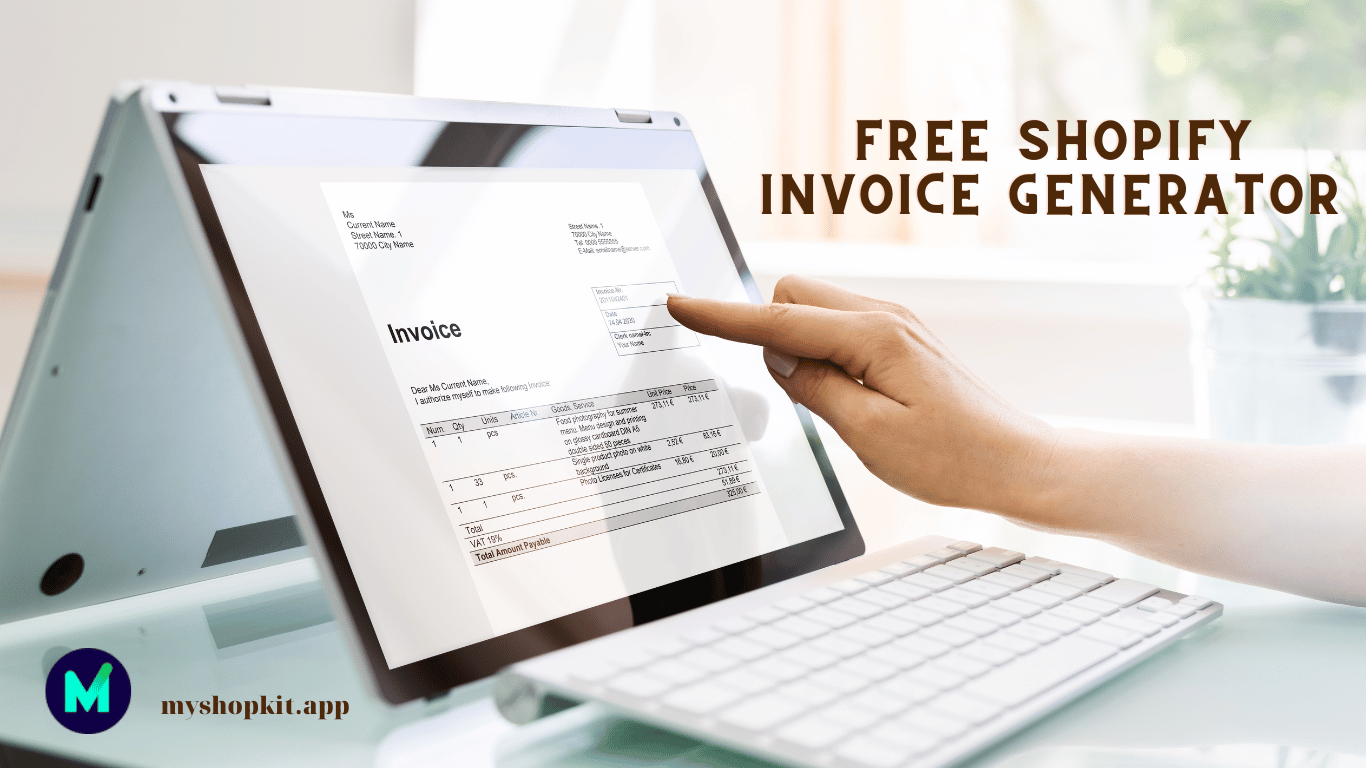Ultimate Guide to Using MyShopKit’s Free Shopify Invoice Generator
Are you tired of manually creating invoices for your Shopify store? Look no further than MyShopKit’s free Shopify invoice generator. In this guide, we’ll explain what a Shopify invoice generator is, the benefits of using one, and how to use MyShopKit’s tool to create professional invoices for your business.
What is a Shopify Invoice Generator?
A Shopify invoice generator is a tool that automates the process of creating invoices for your Shopify store. Instead of manually inputting customer information, product details, and pricing, this tool does it all for you. This saves you time and ensures that your invoices are accurate and professional-looking.
Benefits of Using a Shopify Invoice Generator
Using a Shopify invoice generator has several benefits for your business. First and foremost, it saves you time. Instead of spending hours creating invoices manually, you can generate them in just a few clicks. Additionally, using an invoice generator ensures that your invoices are accurate and professional-looking, which can help build trust with your customers. Finally, it can help you keep track of your sales and revenue, making it easier to manage your business finances.
Introducing MyShopKit’s Free Shopify Invoice Generator
MyShopKit‘s free invoice generator is a powerful tool that makes it easy to create professional invoices for your Shopify store. Here is how to use it:
Step 1: Upload Your Logo
The first step in creating an invoice with MyShopKit’s tool is to upload your logo. This will appear at the top of your invoice and help brand your business.
Step 2: Enter Your Invoice Code, Type, Badge, and Date
Next, enter your invoice code, type, badge, and date. This information will appear on your invoice and help you keep track of your sales.
Step 3: Enter Billing From and Billing To Information
Enter the billing from and billing to information. This includes the customer’s name, address, and contact information.
Step 4: Add Your Items
Add your items to the invoice. This includes the quantity, price, and any discounts that apply.
Step 5: Add a Note
If you have any additional information you’d like to include on the invoice, such as a thank you message or special instructions, you can add it in the note section.
Step 6: Download Your Invoice PDF
Once you’ve entered all the necessary information, you can download your invoice PDF. This can be sent to your customer or used for your own records.
Conclusion
In conclusion, using a Shopify invoice generator can save you time, ensure accuracy, and help you manage your business finances. MyShopKit’s invoice generator is a powerful tool that makes it easy to create professional invoices for your Shopify store. By following the steps outlined in this guide, you can start using MyShopKit’s tool to create invoices for your business today.