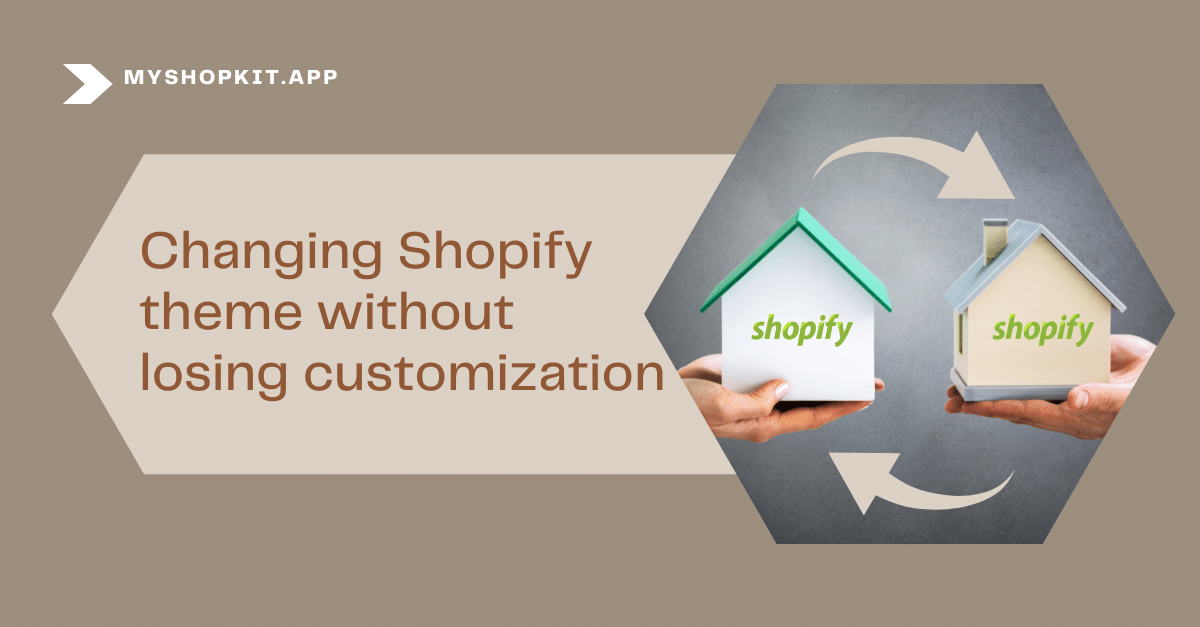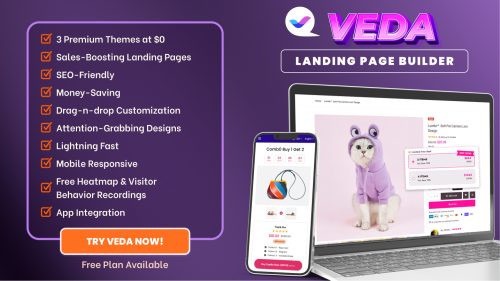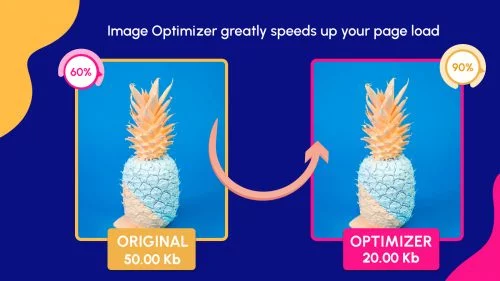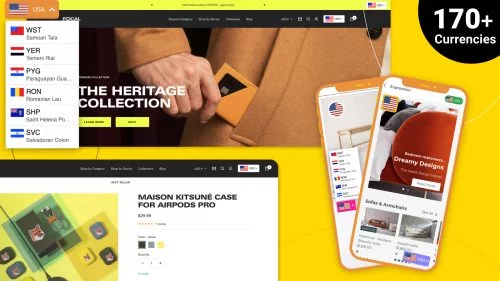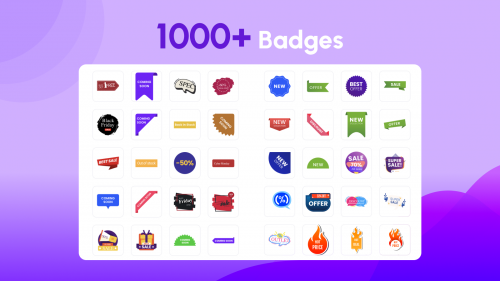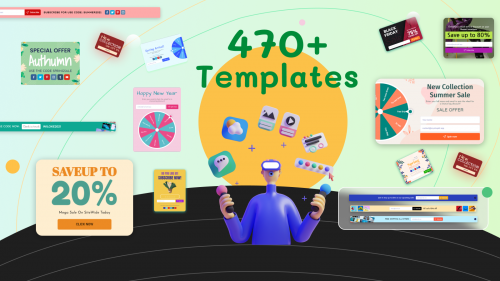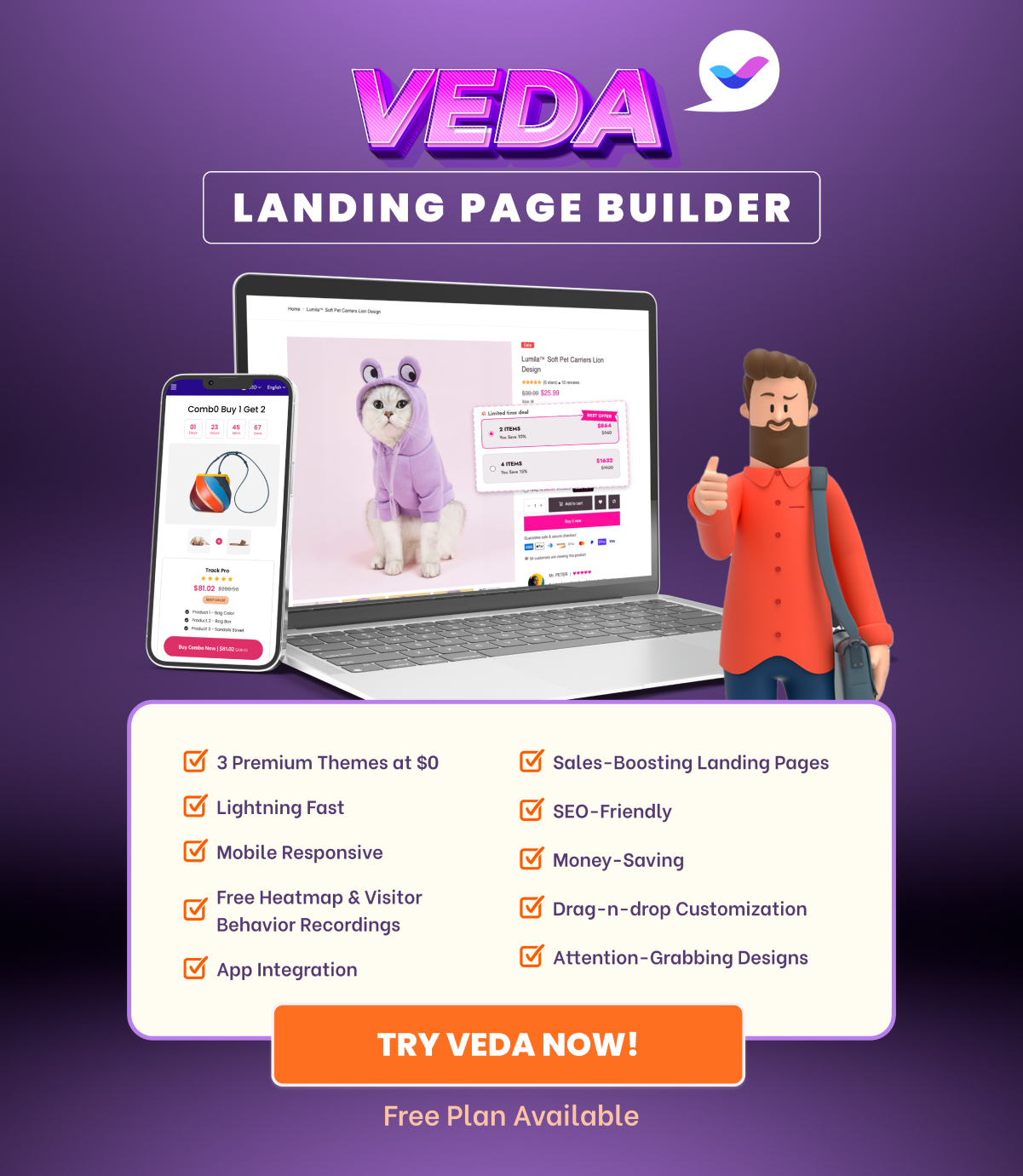Are you thinking of changing Shopify theme to stay up to date with the latest trend? But you’re afraid that changing Shopify theme will cause losing customization you’ve made before. This is where Veda Builder comes into play. This page-building app can add more impressive decorations to your current theme without losing your customization.

Before digging into how powerful Veda Builder is, I would like to deal with common questions on changing Shopify theme shared by our customers (probably you included).
What to consider before changing Shopify theme
There are many reasons why you decided to switch to a new theme. You might want to beautify the look and feel of your storefront. Or else, you might want to add more interesting functionality to engage visitors. There is also a chance that your business is flourishing and you have to switch to a theme that can store large inventories.
One thing I want to remind you is that your theme is more than the skin of your store. It determines how long visitors will stay and shop around. It’s possible that a theme looks amazing but doesn’t operate properly. Therefore, an ideal theme is one that has both function and fashion.
Below is the list of questions we advise you to ask yourself before changing Shopify theme:
- What do I highly appreciate about my rivals? How can I outperform them?
- Which useful features should be added? Which features of the current theme should be kept?
- Should I look for a free theme or invest in a premium one?
- In the next couple of years, how many products will be uploaded?
- In what ways do I want to display my products?
- How can I improve the user experience?
When changing Shopify theme, it’s usually a good idea to think about everything. Finally, the new theme must lead to a rise in shop traffic, conversion rates, and purchases.
How to choose Shopify theme
You can choose another theme in three ways:
- Explore in Shopify theme store
- Choose from 3rd party Shopify themes, typically ThemeForest
- Pick a Shopify theme template from page-building apps like Veda Builder
If you stumble upon an eye-catching Shopify store and want to find out which theme is applied, you can use Shopify theme detector to spy. No need to download it; you can use it online. Simply copy and paste the shop URL and wait for a few minutes to see the magic like below.

How to change theme on Shopify
From your Shopify admin dashboard, click Online Store and choose Themes, scroll down to Theme library, and click Visit Theme Store. You will be taken to the Shopify theme store, where you can browse hundreds of themes, from free themes to paid ones. Use filtering options such as Collections (catalogs, styles, trending, new, etc.) and Industries.

Another option is that you upload a zip file bought from 3rd party developers. Just under the Theme library, select the button Add theme > Upload zip file.

Until you publish the new theme, it will remain in the Theme library. You may start tweaking it before making it live.

Remember to preview the customization before publishing it. Select the Action button to choose Preview or Publish. There will be a pop-up widget showing to confirm the act of publishing.

What happens after changing Shopify theme
When the new theme successfully replaces the old one. There are certainly some changes in your Shopify store. Knowing which parts change and which parts remain intact can help you back up the right parts.
Content unaffected after changing Shopify theme
Your primary Shopify data will migrate seamlessly from the old theme to the new one. Such data is separated from the theme files, thus it is untouched by the change.
This comprises:
- Products
- Collections
- Pages
- Blog posts
- Navigation.
These components don’t belong to the theme, but rather belong to the shop. You don’t need to bother about them because they’re modifiable in the Shopify admin.
Content affected after changing Shopify theme
The content that changes when changing Shopify theme is part of the theme itself. When you install a new theme, its template files replace the previous ones.
These changes include:
- Customizations made in the theme editor will be lost: It’s understandable that these modifications don’t migrate to the new theme because each theme has its editor (which appears when you select “Customize”).
- Edits made to the theme files will be affected. Once you modify the code of your existing theme (CSS, HTML, Javascript, and Liquid), you’re making adjustments to that theme directly. The existing theme files will be lost when you switch to the new theme.
How to change Shopify theme without losing content
Many customers of ours complain about losing customization when they use a different theme. This is a real hassle especially when they wish to switch the theme often to keep up with the Joneses. We hold the mission of helping entrepreneurs to scale up their businesses and the motto “Customers’ problems are our problems”. Our developers have been working night and day to invent Veda Builder.
This amazing page-building Shopify app overrides the current theme code, meaning that it can add interesting features to your current theme without losing your customization and content. How magic it is! On top of that, Veda Builder is comprised of diverse theme templates that are the latest of the latest.
It can be said that Veda Builder is the best choice for both small, and medium to large brands. It is suitable for all business niches and budgets. You can try using hundreds of themes without being afraid of losing your content.
Changing Shopify theme: FAQs
Are Shopify themes a one-time purchase?
Yes, you just need to buy a theme for your store once. Technical support and manual updates have always been free. If you want to use the same theme in different stores, you’ll need to buy a separate theme license for each one. The same applies to Veda Builder themes. Buy once, use forever.
Does changing Shopify theme affect SEO?
Sure, switching Shopify themes may have a significant impact on your SEO. Your theme has an influence on your site’s style, content formatting, speed, and structured data, all of which are essential SEO considerations.
If you use Veda Builder themes, you can rest assured that the SEO score won’t decrease, but increase instead since its themes are smoothly responsive and SEO-friendly.
How to change the Shopify theme color?
To swap the Shopify theme color, simply follow the below steps:
Go to Shopify admin > Click Online Store > Themes > Customize > Theme Settings at the sidebar’s bottom > Choose Colors > change colors > Save.