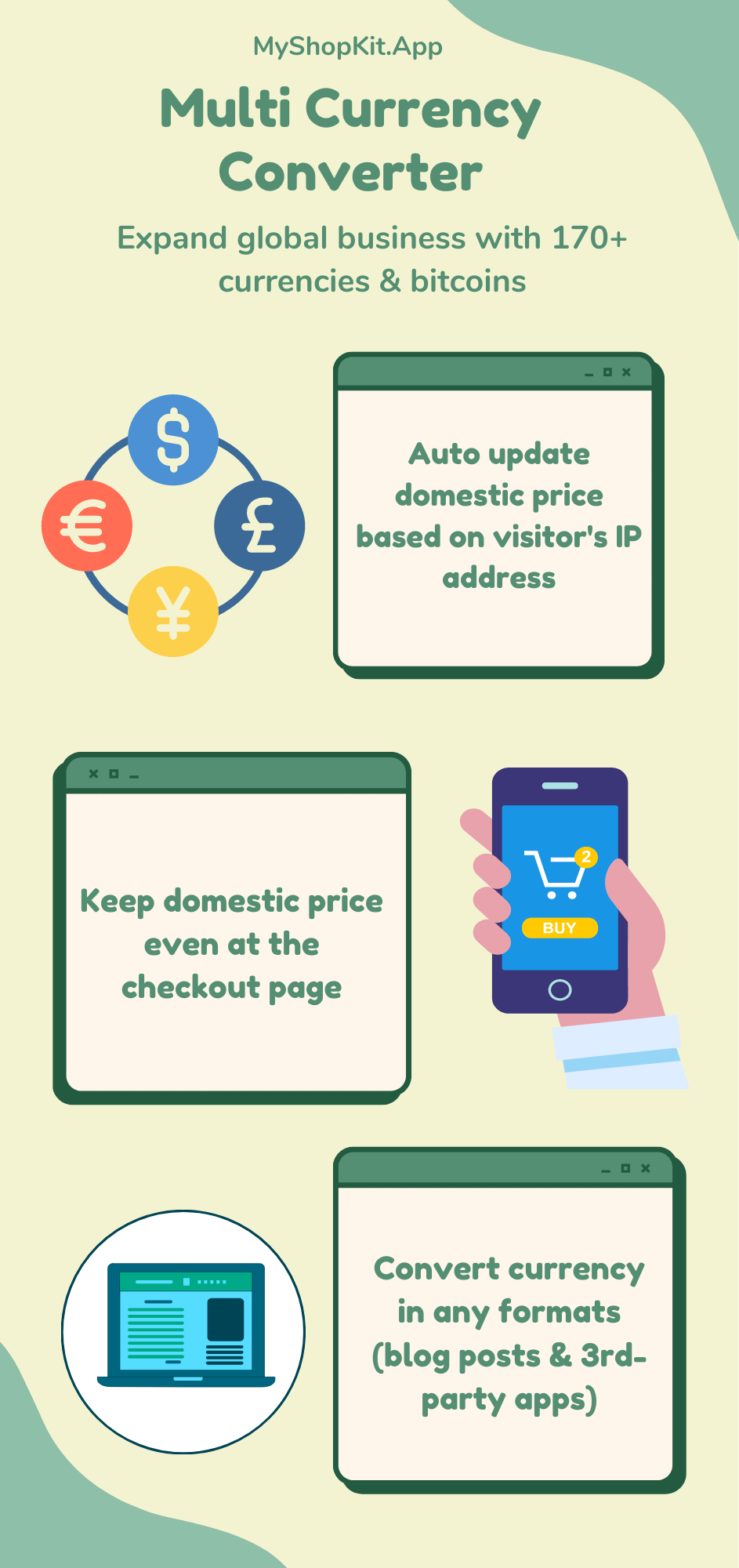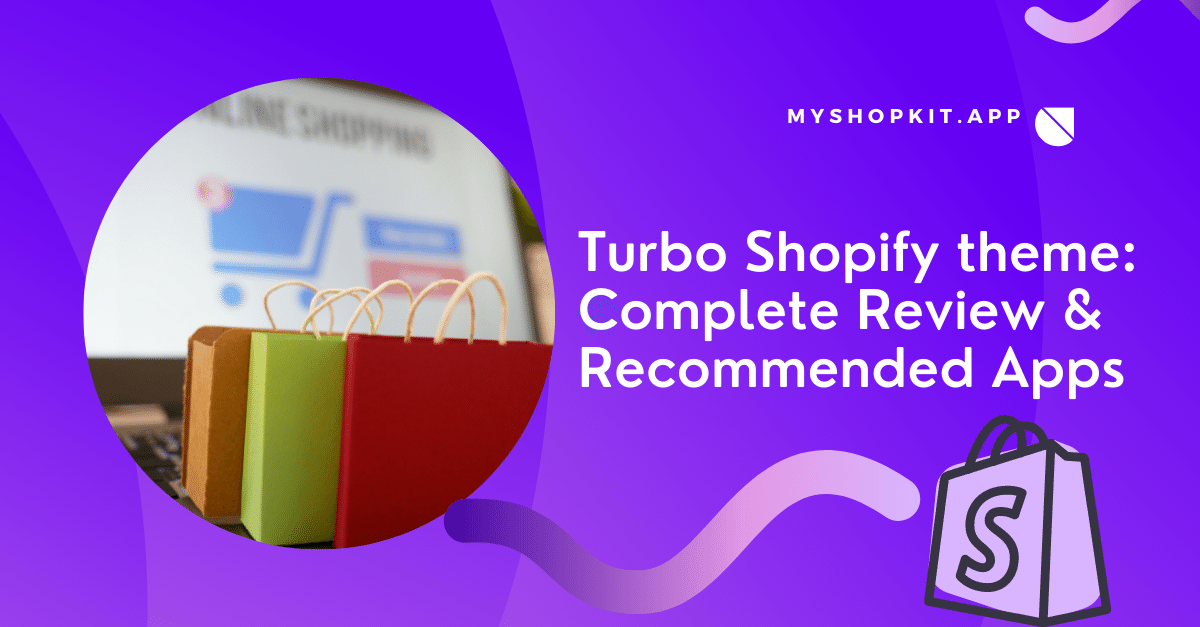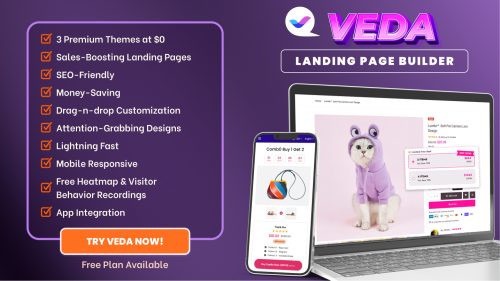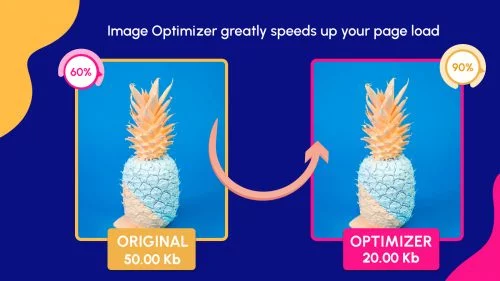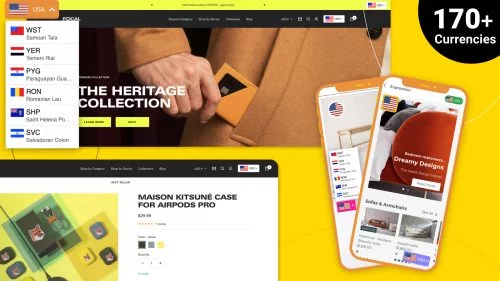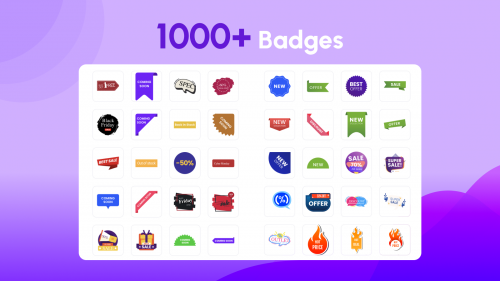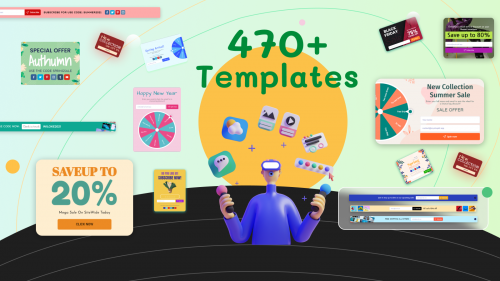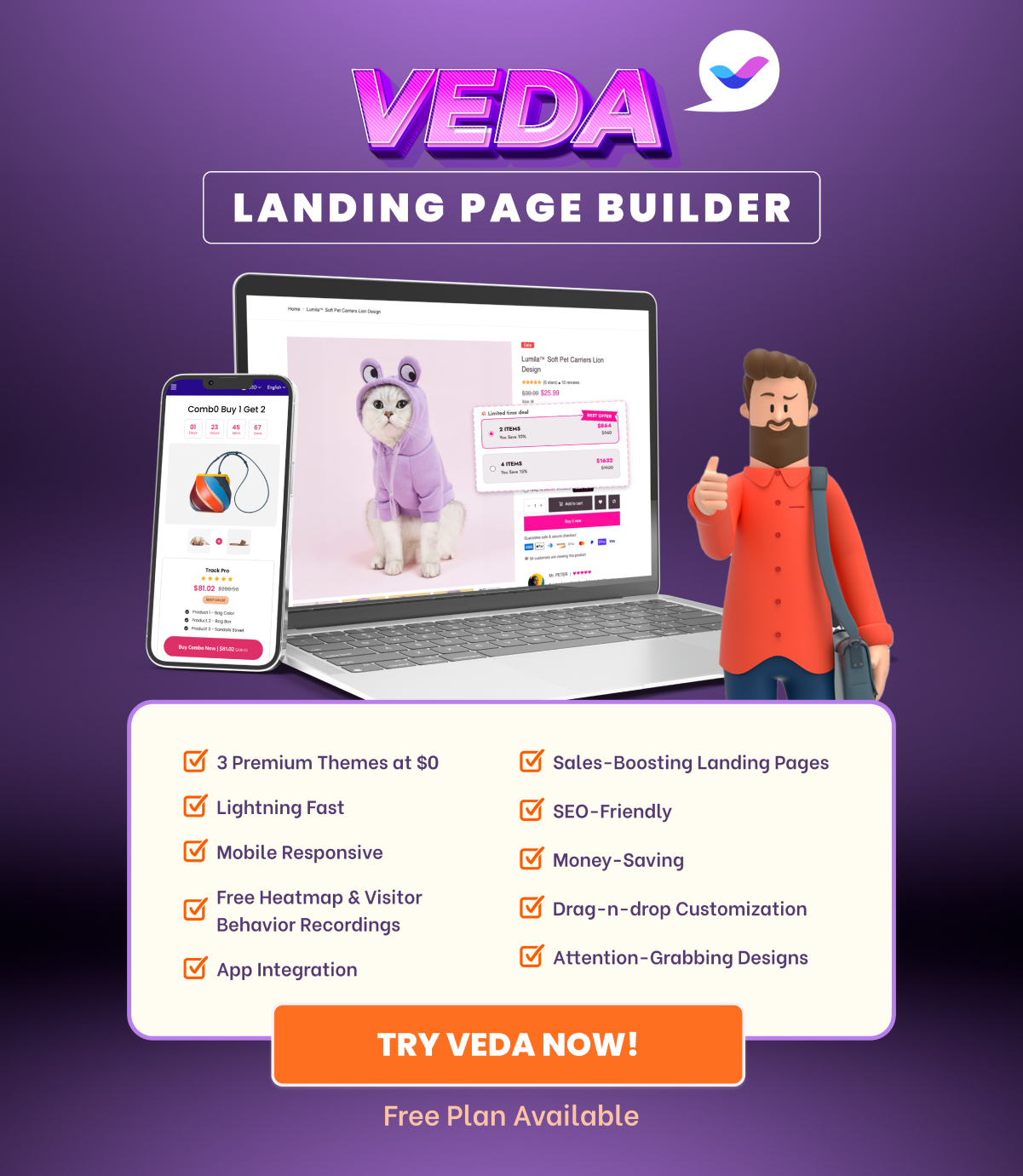In this article, I’ll give an overview of Turbo theme Shopify and suggest apps that you can utilize to skyrocket sales. Turbo themes are not sold on the Shopify theme store but on the Out of the SandBox website. These premium themes are the most suitable for large companies with a huge volume of products. Turbo themes are well known for advanced mega menu layouts, unmatched speed performance and style, enhanced mobile browsing experience, and homepage galleries’ full-width images.

6 styles of Turbo theme Shopify
Turbo theme collection has 6 different styles tailored to different business niches.
- Chicago for skincare products and cosmetics
- Portland for health and fitness products
- Dubai for luxury apparel items
- Florence for accessories
- Seoul for technology products
- Tennessee for home decoration items
These themes can be used for any niches besides the ones listed above.
How much does the Turbo Shopify theme cost?
All Turbo themes have the same price at $400 as of today. You have to visit the Turbo theme website to make a purchase because these themes are not available on the Shopify theme store. When you finish paying, Turbo theme Shopify will be sent to your email in a zip file. After that, you need to go to Themes under Online Store and upload the file to use the theme.
Turbo Shopify theme review
Let’s look at Turbo theme Shopify’s features in detail to see whether it is worth your money or not. I have built a demo store using Turbo theme. You can watch it below.
Text overlay with CTA buttons
To make the text overlay readable, you can enable solid text background and background transparency. There are two call-to-action buttons per image. You are allowed to highlight the button and change the text position and alignment.
Featured promotions
This functionality is really useful for shops with large inventories to highlight particular products or collections. You can add as many promotions as possible but the maximum number of promotions per row is 4.

The settings you are enabled to customize:
- Wide display in which all promotions are stitched to each other without any space
- Show title on image or below image
- Promotions animation: Fade up, fade down, or fade in
- Promotions style: rounded, square, or circle
- One CTA button per promotion
Image with text
You can choose to display 1-2 images per row, change image position, and text alignment. The image position will appear staggered one by one. This section is helpful in featuring specific products or marketing campaigns.

Featured collection
Right on the homepage, your customers can browse the product collection. There are two types of collection layouts: slider and grid. You can show up to 7 products per row and 50 products in total.
Contact form
The things that impress me are the drop-down selection and checkbox with up to 10 options. This makes customers data collection easier and time-saving for subscribers. They can effortlessly select available options and products of their interest.

Predictive search box
Visitors are able to find their favorite product in real-time simply by typing some letters. The search inquiries will automatically complete and display while visitors enter letters.

Built-in popup
Popup is a great tool for attracting customers’ attention and persuading them to subscribe to your newsletter. You can add a hero image, 2 buttons, and a signup form. You can also set how many days until the pop shows again.

Cross-selling
On the product page, you can have two chances to cross-sell other products through the “recently viewed items” and “you may also like” sections. For the latter section, there is an add to cart button allowing customers to make a quick buy.

Quick add to cart
Turbo theme Shopify provides quick add-to-cart functionality. It means that customers can place the item into their cart without leaving the current page. There is also a cart section on the header where customers can see their cart in real-time by hovering over the icon.

Performance speed
Turbo theme Shopify is famous for smart page preloading for ultra-fast navigation. There are two types of page transitions: Sport and Ludicrous. For image loading style, 4 styles for you to choose from: blur, appear, fade, and dominant color. You can make adjustments in the Theme Settings > Theme > Performance.
How to add videos to Turbo theme on Shopify
Open the theme editor and choose the Video section to customize. If you cannot find the Video section, click “Add section” and scroll down to find it and add it.

In this section, you can adjust the aspect ratio, set the thumbnail, choose to autoloop video or not, darken the video to protect the text overlay, etc. You can also add more than 1 video if you want. Simply follow the above step.
How to edit collection in Turbo theme Shopify
To edit the collection, go to your Shopify admin dashboard and choose Products > Collections. Click on the collection you wish to edit. There, you can edit the title and description of the collection, add a featured image, sort products, add and delete products, etc. If you want to edit the collection to be optimized, you can read this blog section.

How to remove customer reviews from Shopify Turbo theme
Customer reviews or testimonials provide trust for your business. However, in case you haven’t got any reviews, you can hide or remove this section from your shop.
To hide it, click on the eye icon; if you hide successfully, you will see the slash on the eye.

To remove it, click on the section and choose “Remove section”.

How to resize an image Shopify Turbo theme
About each image, Turbo suggests an ideal size for you. For mobile, you can use the function “Image cropping” or leave the image as it is. If you want to know the ideal size for all images on Shopify, you can read this Shopify image size guide.
Remove powered by Shopify on Turbo theme
To remove the Powered by Shopify line, go to Theme library > open the drop-down menu of Actions > choose Edit code > Clink on the Sections folder > choose {/} footer.liquid > find the code line including “powered_by_link” and delete it > Save.

Shopify Turbo theme examples
You might want to see what companies are using the Turbo theme in Shopify to have a closer look. You can find many of them in the Shop using Turbo section.

Besides, you can also check if a specific Shopify store uses Turbo by using the Shopify theme detector. You don’t need to download it or pay to use it. It’s totally free.
Top 5 apps recommended for Turbo theme
Running advertising programs and acquiring new clients will be significantly more difficult for huge enterprises. I’ll show you some highly recommended Shopify applications that are suitable with the Turbo theme Shopify to help you make your expected profit.
Veda Builder
This app offers a number of attractive pre-built Shopify pages. Veda Builder is quite useful for adorning your business with symbols, emojis, photographs, videos, and animation effects, among other things. This software claims to be able to create a one-of-a-kind eCommerce store. You could let Veda create a completely new shop or change any page of the Turbo theme.
Popup, Smartbar, Slide in
The Turbo theme’s popups and announcement bar are plain and unattractive. You should include animation effects, gamification, graphics, and other elements to make them more engaging. More crucially, exit-intent popups and slides are supported by this app.
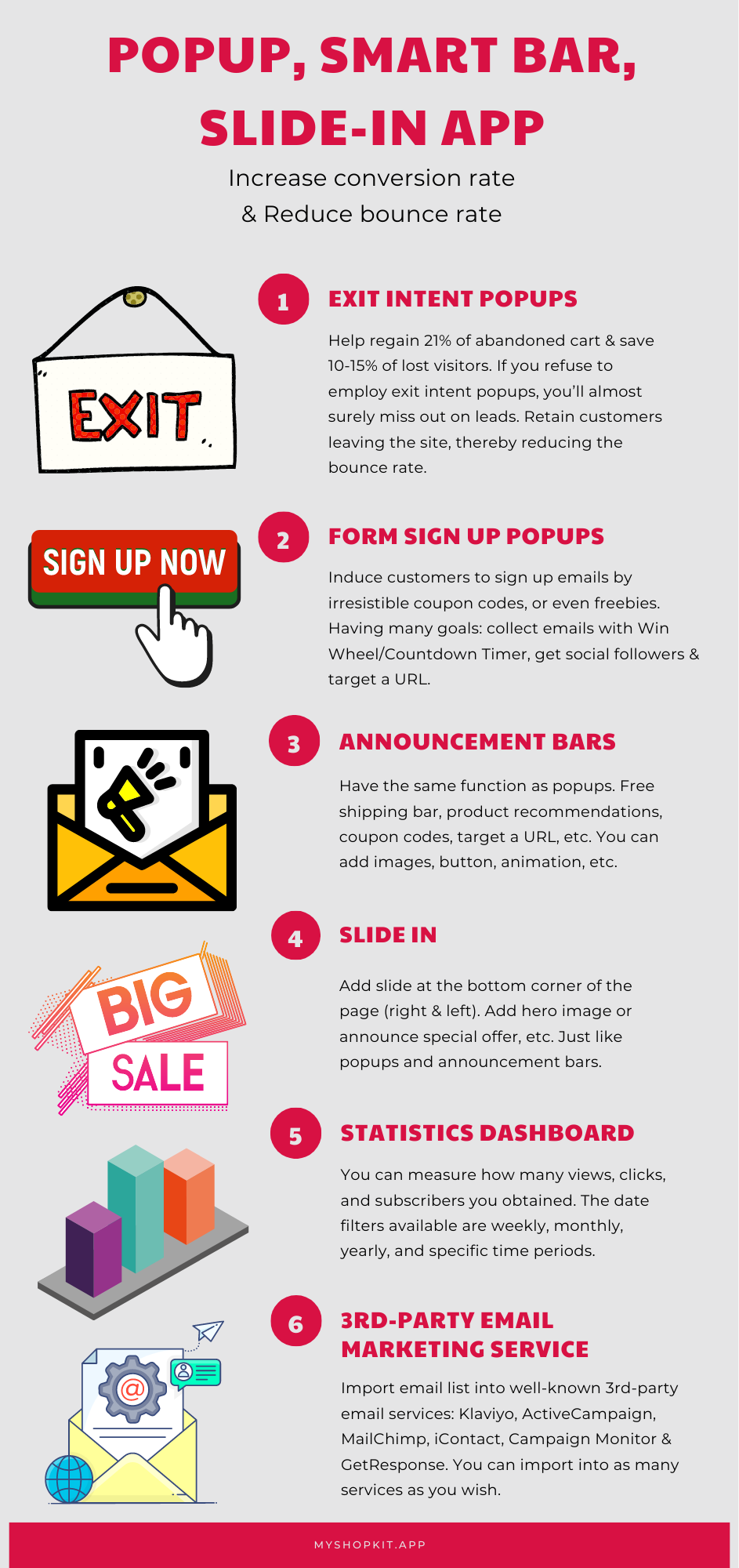
Product Badges
Product badges will undoubtedly encourage more visitors to make a purchase. New Arrivals, Best Sellers, Low Stock, and more categories make it easy for visitors to sift through different sorts of items.
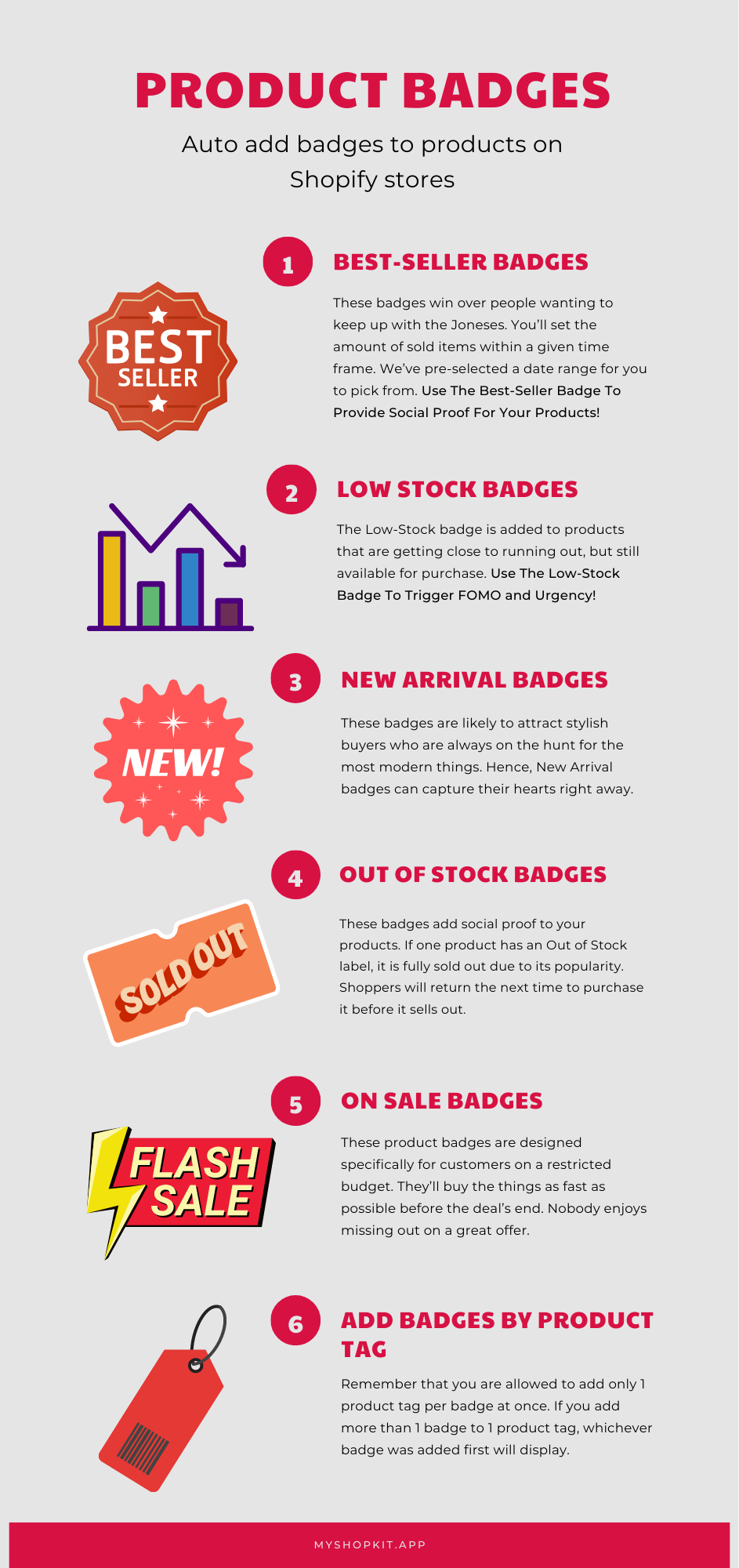
Image Optimizer
Website performance is likely to be slow for shops with vast catalogs. As a result, you must optimize product photographs. The Image Optimizer program compresses photographs without compromising their quality. It also inserts picture alt text and recovers lost photos automatically.
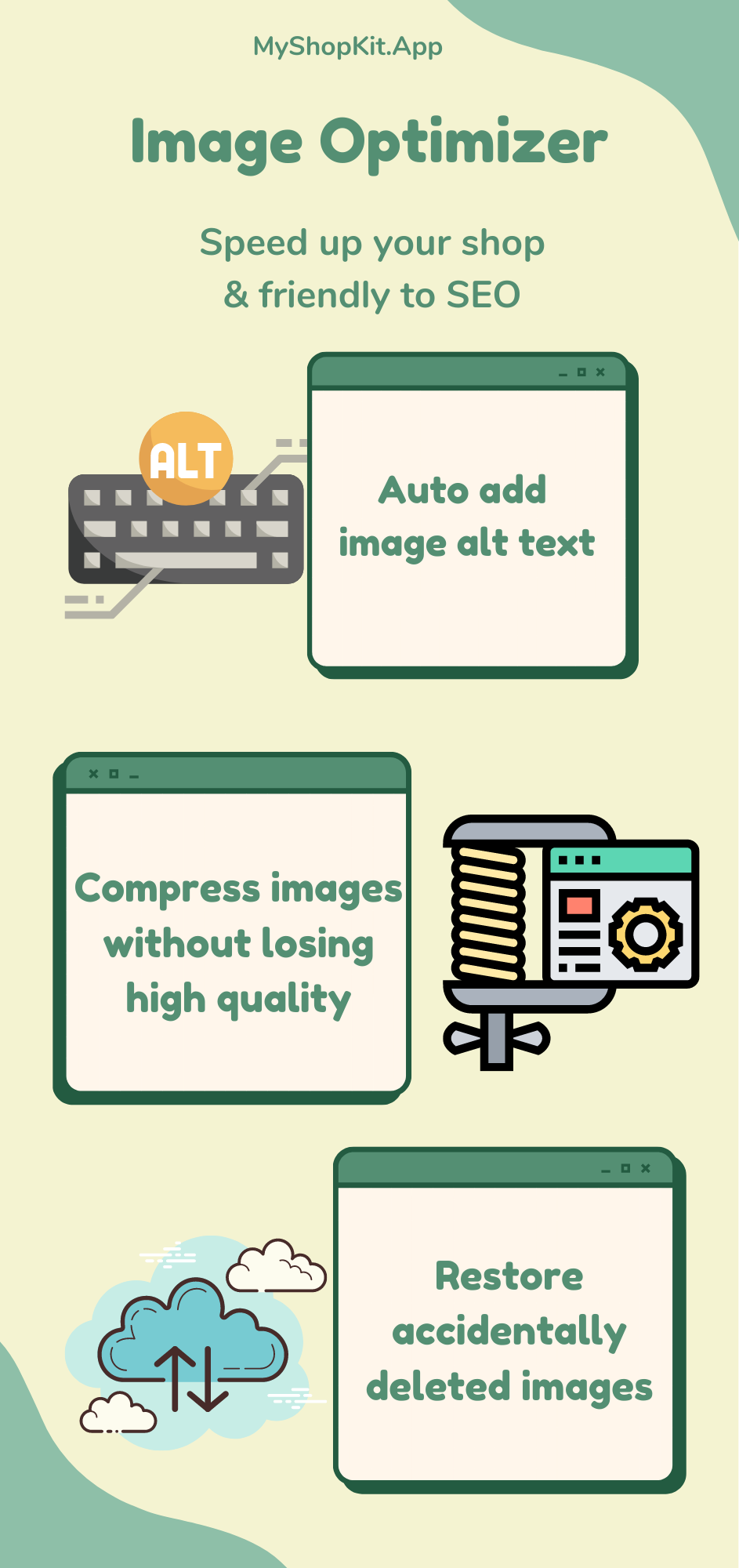
Currency Converter
You must localize money if you want to build your worldwide firm. This program will automate the process for you. It also supports money conversion at the checkout page.